Connecting to SSR
Sign in
To connect to the SSR reservation system, you must enter your username or e-mail address and then your password.
If you do not want to enter your password during each connection, you can check the “Remember me” option before pressing the “Log In” button.
Below this part, you will find a rectangle with two options (“Register” and “Lost your password?”) which will be explained in the corresponding sections.


Register
To register on the SSR reservation system, you simply need to choose an identifier and your e-mail address.
You must also indicate your gender and give your date of birth, then click on “register” button.
Then you will receive an email which will give you access to the reservation system. You can then choose a password for your next connections to the SSR reservation system.
Lost password?
If you forgot your password, just enter your username or e-mail address and then press the “Get New Password” button.
You will then receive an email from the SSR reservation system so that you can log in and change your password.
Below this part, you will find a rectangle with two options (“Log In” and “Register”) which are already explained above.

NAVIGATE IN SSR
Home
This is the first page you will find as soon as you are connected to the SSR reservation system.
At the top you have a menu that will help you navigate through the different pages, with the option to change the language. You will find the flags corresponding to the different languages on the right side of this menu.
In the lower part, you also have areas to select which will lead you to two sections that we present to you below.
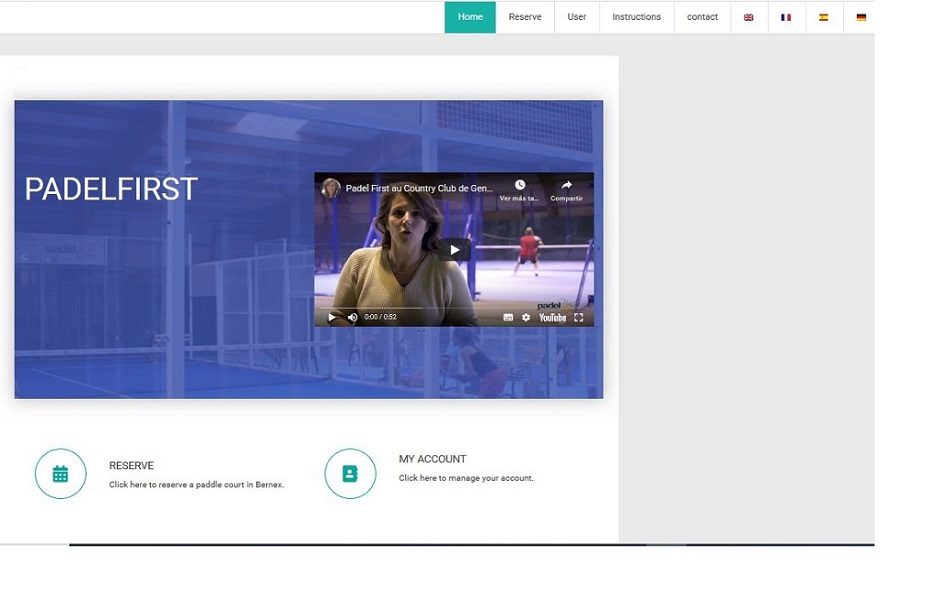

Reserve
By clicking on the “Reserve” button, you can access the part concerning the court reservation.
My account
By clicking on this section you can modify your data, profile image, etc.
You can also buy your annual subscription, or tickets if you choose this modality.

CLUB MEMBERSHIP
ANNUAL SUBSCRIPTION
You can buy your club’s annual subscription directly from the SSR reservation system.
From the date of purchase you will profit of 12 months to play paddle as much as you want.


TICKETS
You have the option to purchase tickets. It is an attractive option for those who do not want to buy an annual subscription.
For each reservation, a ticket will be deducted from your balance.
You can buy them at any time.
NOT A MEMBER?
You want to play, but you have no subscription or tickets? With the SSR reservation system you can.
You have the option of joining one of the matchs created. For this you must be registered in our reservation system.
To pay for your match, you will need a credit card to make this payment in a completely secure way.
To create a match or register for a match, you must click on the “Reserve” tab.
You arrive on a calendar. You will have 2 options to book, either from the calendar, or from the list of matchs if they have already been created.
From the calendar
From the calendar, you can create a match or add yourself to a created match.
You can click on the date you want to play, then choose a free time slot to create a match.
Then you will have to choose your match type, the procedure will be explained to you below.
By clicking on the date, you will see the list of matchs already created.
To add you can click on the part that interests you, the system will add you automatically. If you don’t want to participate, click on your icon and it will delete you. Then you close the window with the cross or the “close” button and you can choose another part.


FROM THE MATCH LIST
Below the calendar, you have a list of matchs, if matchs have already been created.
You will see “Reserve” buttons that you can click to add yourself to the match.
For some matchs, you will not be able to add yourself, either because they are full, or because it is a type of match in which you cannot participate (the types of matchs are explained to you below).
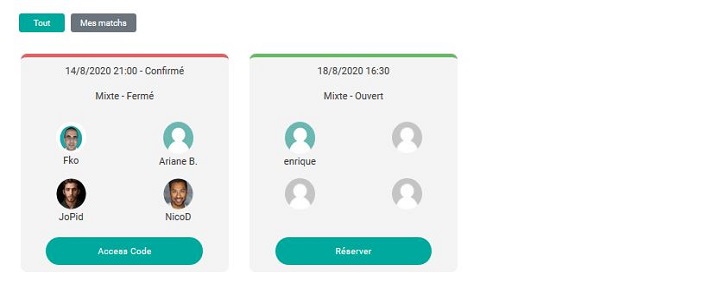
Access code
When a match is confirmed with the 4 players, on the square of your reservation, half an hour before the start of the match, a button called “access code” will appear.
The code will always appear half an hour before the match, regardless of when the reservation is made.
When you click on it, it will give you a QR code that will allow you to open the court door.
This code will remain accessible until 1 hour after the end of the match, in order to allow access to the locker room.
type of match
There are 3 types of matchs: “mixed”, “female” or “male”.
When you create the match, you have the option of choosing 2 types, either “mixed”, and “feminine” or “masculine”, depending on the gender you put in your data when registering.
If the match is already created, the match type will have been chosen and you cannot change it by adding yourself.


MATCH MODALITY
When you created a match, you chose the type of match, you can also choose the “open” or “closed” mode.
If the match is open, this gives the option to other players to register by themselves.
If you prefer to choose your match partners, you can select the “closed” mode.
When you click on the “closed” button, a “+” button appears. By clicking on it, a list allows you to choose the players with whom you want to play. If you make a mistake, just click on the player and he disappears and you can choose another person.
When the chosen players have the club membership, you will have nothing more to do.
If they are not members, you have either the “e-mail” option, the person will receive an invitation to register for the match or decline the invitation. In the event of acceptance, 2 methods of payment are possible, either with a ticket which will be deducted from the balance, or by credit card (Stripe).
The 2nd option is “pay” if you want to pay for him/her.
COLOR CODE
Each color has a meaning. You will find these colors on the top border of your reservation square, as well as on the calendar. You can see the legend next to this explanatory square to know what each color means.
When there is a yellow rectangle marked “pending”, this means that one or more players have not yet paid for the match, their profile photos will be surrounded by a yellow border to remind them to perform the payment.

RESERVATIONS
To create a match or sign up for a match, you must click on the “Book” button in the menu and choose the club where you want to make the reservation.
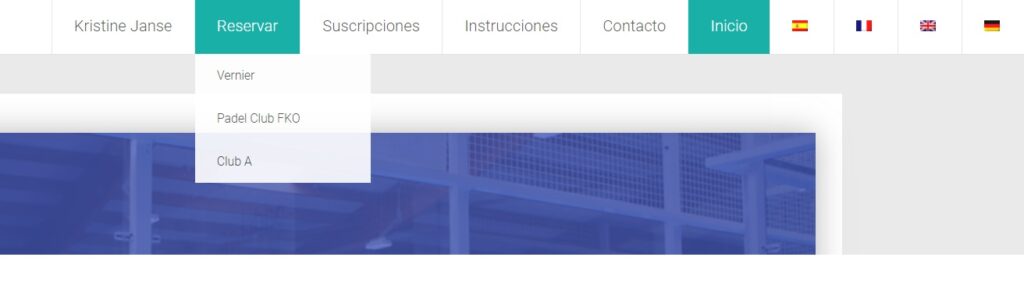
CHOOSE THE CLUB
From the booking menu you can select the club in which you want to create a match or sign up for one already created.
FROM THE CALENDAR
From the calendar, you can create a match or sign up for an already created one.
You can click on the date you want to play, then choose the court and a free time slot to create a match.
Then you will have to choose your type of match, the procedure will be explained to you below.
By clicking on the date, you will see the list of matches already created.
To sign up you can click on the match you are interested in, the system will automatically include you. If you do not want to participate, click on your own player’s icon and you will be deselected. Then close the window with the cross or the “close” button and you can choose another match.
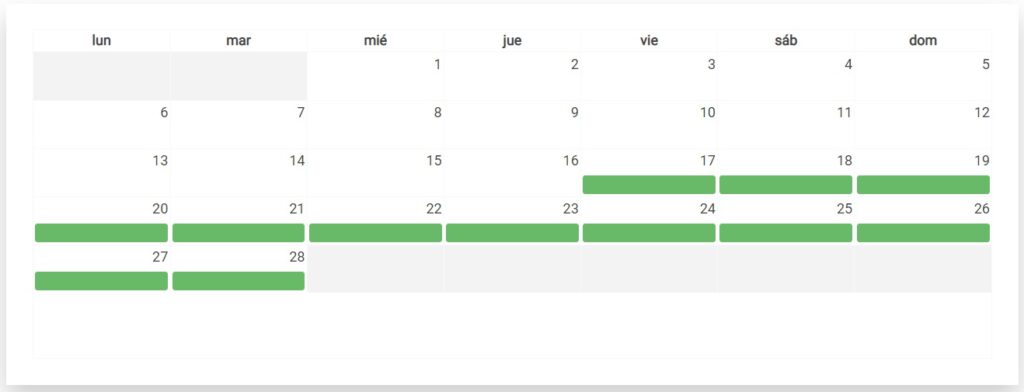
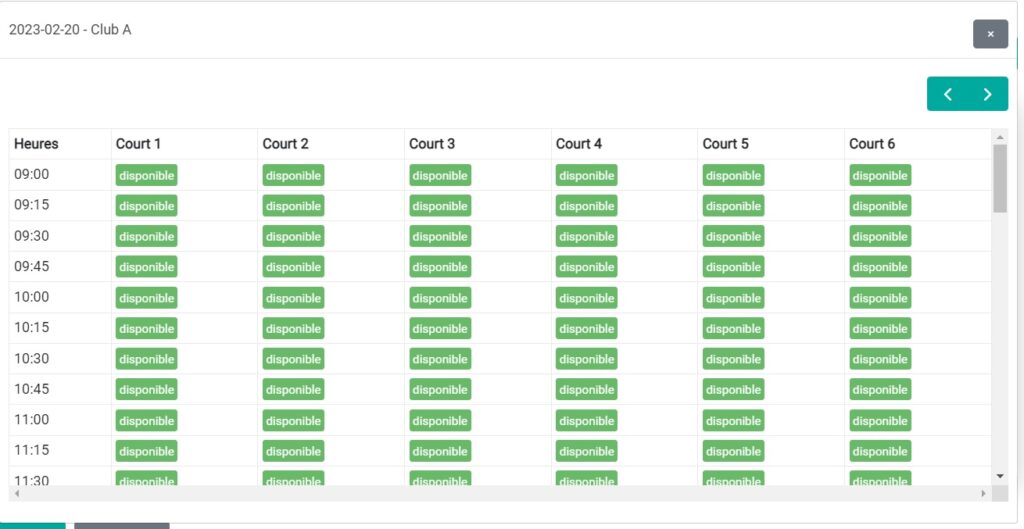
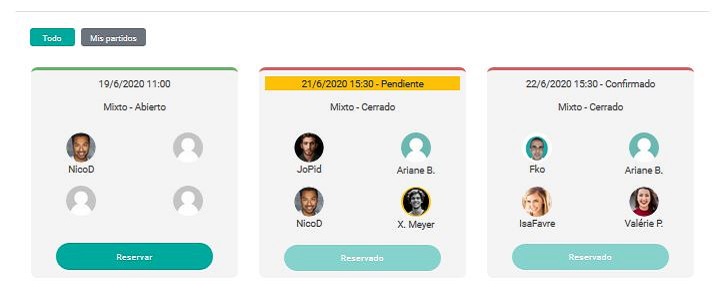
FROM THE LIST OF MATCHES
Under the calendar, you have a list of matches, if there are already matches created.
You will see “Book” buttons that you can click to sign up for a match.
For some matches, you will not be able to sign up, either because they are complete or because it is a type of match in which you cannot participate (the types of matches are explained below).
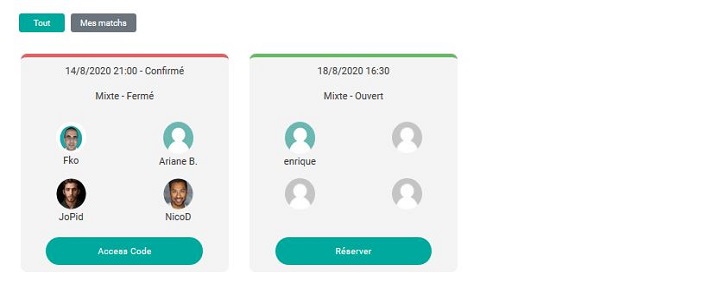
ACCESS CODE
When a match with all players is confirmed, in the box of your reservation, half an hour before the start of the match, a button called “access code” will appear.
To see that button you will have to access the party (“configure” button). The code will always appear half an hour before the match, regardless of when the reservation is made.
When you click on it, it will give you a QR code that will allow you to open the court door.
This code will remain accessible until 1 hour after the end of the match, to allow access to the changing room, if it is also opened with an access code.
TYPES OF MATCH
There are 3 types of matches: “mixed”, “female” or “male”.
When you create a match, you have the option to choose 2 types: “mixed”, and “female” or “male”, depending on the gender you have entered in your data at the time of your registration.
If the match is already created, the match type will already be defined and cannot be modified by you.
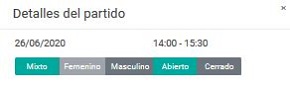

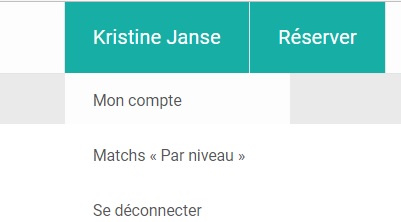
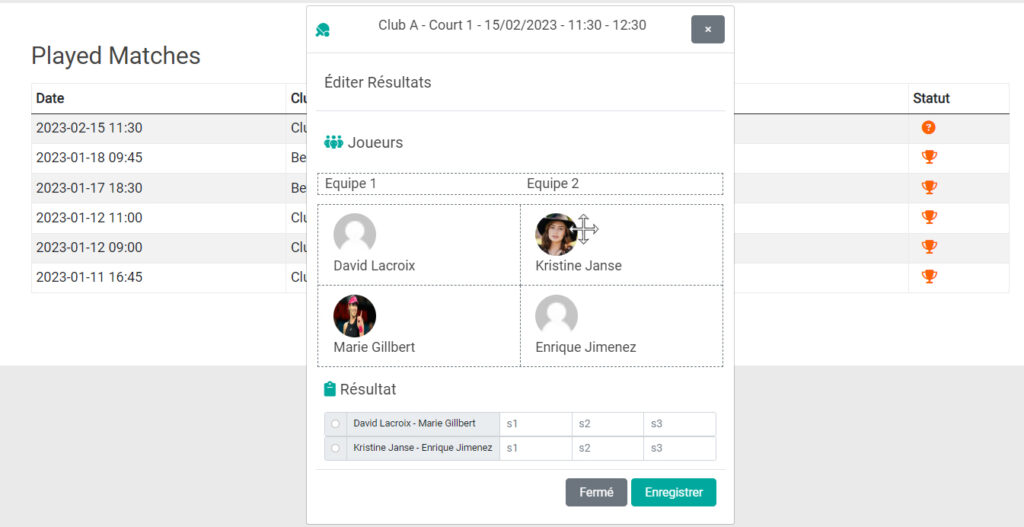
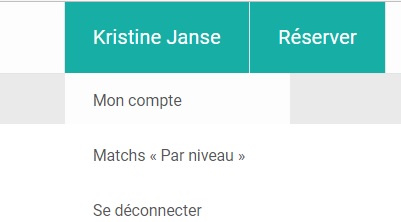
MATCH MODE
When you created the match, you chose the type of match, now you must also choose the modality: “Open”, “By Level”, “Closed” or “Closed by Level”.
If the match is open, this gives other players the option to sign up for themselves.
There is another form of open match, but with a restriction per level. This gives other players the option to sign up for themselves if their level is within range.
If you prefer to choose your match mates, you can select the “closed” mode.
Or finally “Closed by level”, is like the previous one but with an added restriction of the player’s level.
When you click on the “closed” or “Closed Level” button, a “+” button appears. When you click on it, a list allows you to choose the players you want to play with. If you make a mistake, simply click on the player and the player will disappear and you can choose someone else instead.
For the two types of matches with Level, the result of the match will be taken into consideration to raise or lower the level according to whether it has been won or lost.
To enter the result in a match in which it has not yet been registered or that has not been validated, we must select the match that interests us and then fill in the form with the result of the sets played and define the winning team (selected the name of the team members in the Result area).
Teams, by default, are formed according to the order of registration, if it is not the real composition, team members can be exchanged by dragging the images and moving them to the place you want.
To be able to play matches by level, before that we have to define our level of play from the section “my account” that can be seen in the image.
Remember that to have good games you have to define the value that best reflects your current level of play.
If the chosen players are subscribers, you will not have to do anything else.
If they are not subscribers, they have the option of “e-mail”, the person will receive an invitation to join the match or reject the invitation. In case of acceptance, there are 2 possible payment methods, either with a ticket that will be deducted from the balance or by credit card (Stripe).
The second option is to “pay” if you want to pay the share corresponding to the player you have proposed to play.
REPLACEMENT
Even if the match is already fully confirmed, it is still possible to make a replacement as long as the requirement to find a replacement is met before releasing a place.
Going to our match confirmed either from the calendar (See first image), or from the list of my matches (see second image)
When we access the match, the player has the possibility of being replaced by clicking on the red icon or the image of his photo.
This will take us to a window that will ask us to choose the person we are going to ask to replace us.
Once the person accepts, the exchange of players will be made.
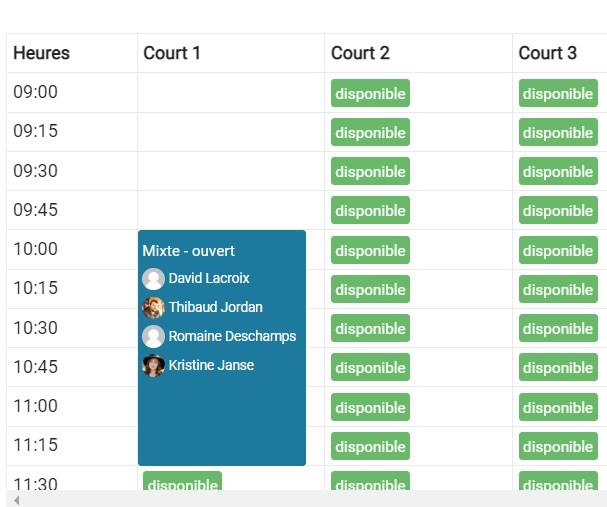
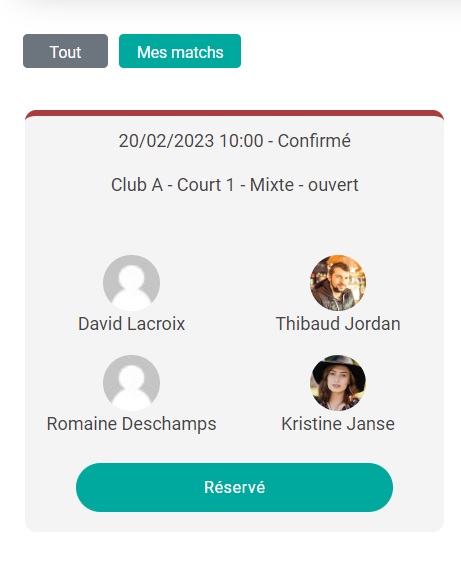
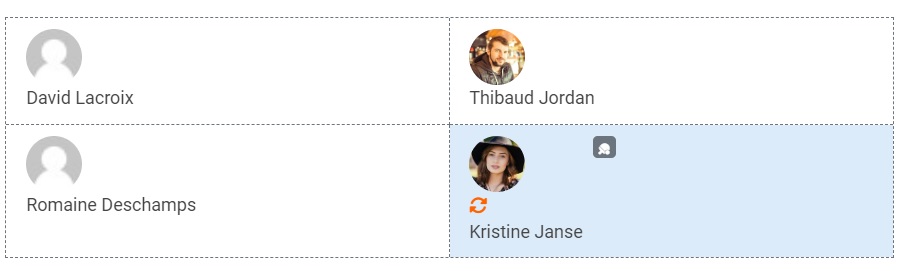
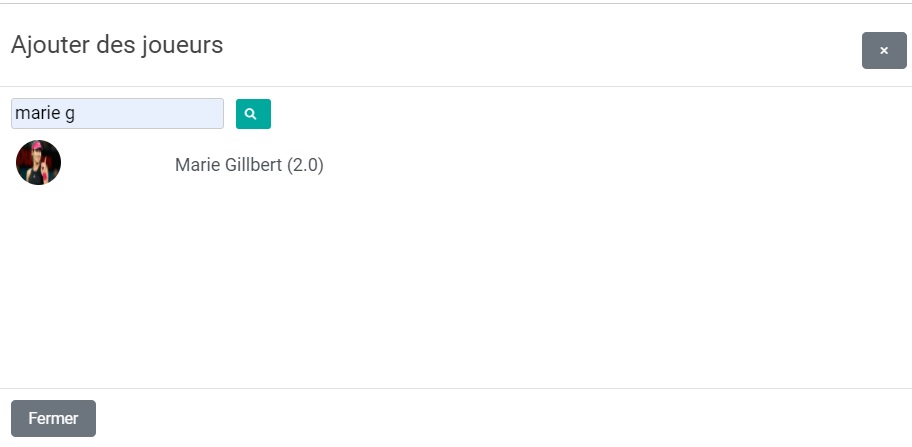
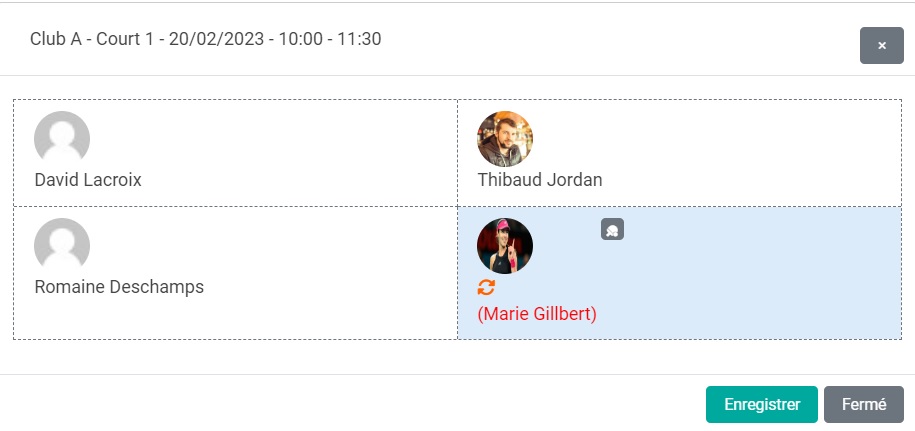
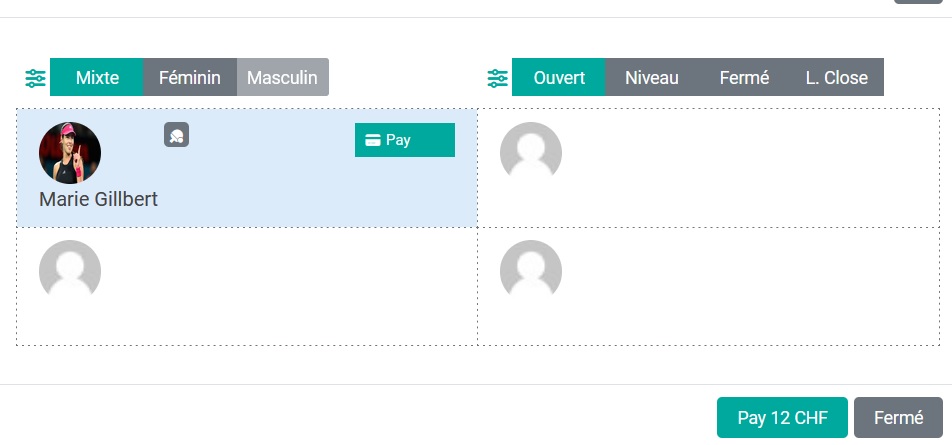
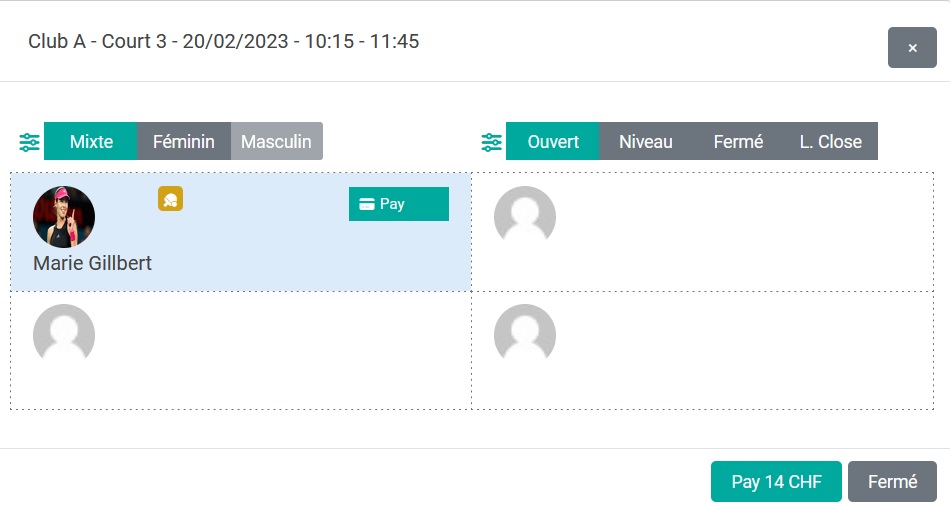
RENT A RACKET
At the time of making your reservation you can rent a racket. To do this you have to activate the racket icon that is right next to the photo of each player.
Once you have done so, you will see that the icon has changed and the rental price of it is applied to the amount you will have to pay.
Club officials will be informed that you need a racket. Try to do it as far in advance as possible so that they can prepare everything in the club.
COLOR CODE
Each color has a meaning. You will find these colors on the top border of your reservation square, as well as on the calendar. You can see the legend next to this explanatory square to know what each color means.
When there is a yellow rectangle marked “pending”, this means that one or more players have not yet paid for the match, their profile photos will be surrounded by a yellow border to remind them to perform the payment.

